Changing your device's IMEI with EMA Engineering app
Go to playstore and search EMA Engineering Mode, download,
install and launch the app
- Click on MTK Engineering
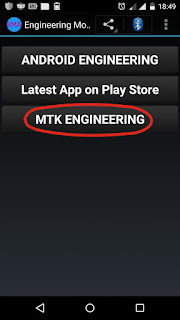
- Swipe left to go to Connectivity
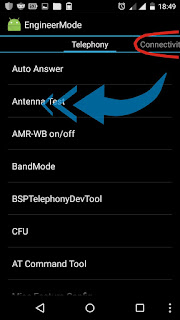
- Go to CDS Information
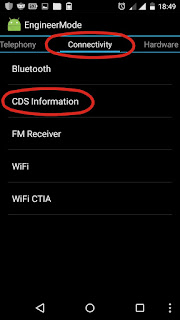
- Go to Radio Information
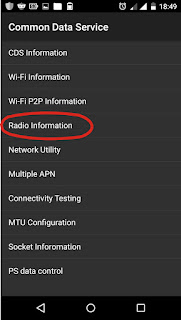
- It will take you to a screen like this
Choose Phone 1 if it is Sim
1 you want to change it's IMEI or click on Phone 2 if it is Sim 2 you want
to change it's IMEI
- Click on "AT+" (it will appear without quotes) and input the IMEI you've generated
Note this before you proceed
The moment you click on AT+ nothing will display at first,
just input letter "V" or any letter and tap on backspace (delete)
Then you will see
AT+EGMR=1,7" "
AT+EGMR=1,10" "
you may also see AT+EGMR=1,11" " depending on the
kind of device you are using
Choose AT+EGMR=1,7" " if it is Phone 1 you
chose or AT+EGMR=1,10" " if it
is Phone 2 you chose
Make sure you input your generated IMEI in between the
quotes after the figures
- Only add space between "AT+" and "EGMR"
- Then click on SEND AT COMMAND
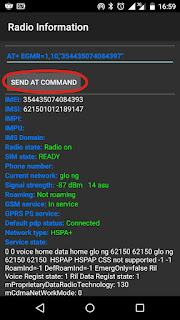
Enjoy...





Comments